ところでまた疑問、最後の注はどういう意味だろう?
フォルダー単位にSharingはできないのか?
試しに、Public folderの中のSub folderでクリックすると、
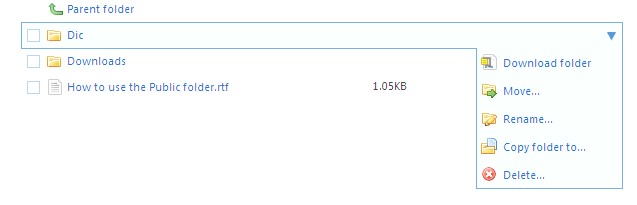
Copy public linkが登場しない。そうか、FolderすべてをSharingするという考えはないのか。あくまで、個々のファイル単位と言うことだね。そうだったのか。
Day: June 15, 2010
DropboxのSharingについて(其の五)
好奇心の強いオジサンの旅はまだ続く。
そもそもPublic folderの中に置いたファイルの共用はどうやるんだ。これが出発点だろうに、相変わらず遠回り、道草ばかり。
初心者に戻り、試してみることにしよう。
Public folderの中の適当なファイルを選択、右クリックを押すと、
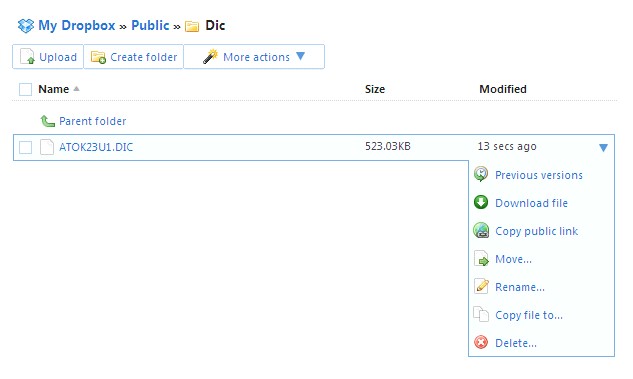
Sharingできそうだぞ。
Copy public linkを左クリックすると、
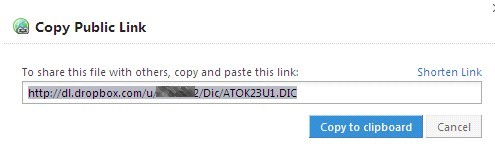
Copy to clipboardを押すと、
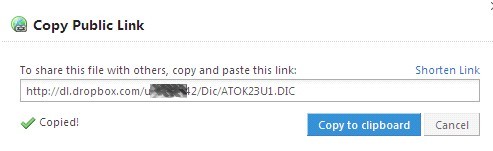
Clipboardに入ったのは、

なるほど、このアドレスを送付すれば、他人とこのファイルのSharingが可能なのか。
一方、右にあるShorten linkをクリックすると、
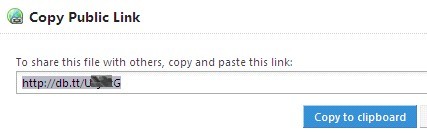
Clipboardに入ったのは、
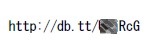
そうか、アドレスをこんなに短くすることができるのか。
DropboxのSharingについて(其の四)
ここまで来て、Public folderの中に、How to use the Public folder.rtfという名前のファイルが有ったことに気づく。一度は開けたが、忘れていた。あらためて開けると、こんなことが書いてある。
The Public Folder lets you easily share single files in your Dropbox. Any file you put in this folder gets its own Internet link so that you can share it with others– even non-Dropbox users! These links work even if your computer’s turned off.
Step 1: Drop a file into the Public folder.
Step 2: Right-click/control-click this file, then choose Dropbox > Copy Public Link. This copies the Internet link to your file so that you can paste it somewhere else.
That’s it! You can now share this file with others: just paste the link into e-mails, instant message conversations, blogs, etc.!
If you’d like more help with sharing files, head here: http://www.dropbox.com/help/16
Happy Dropboxing!
– The Dropbox Team
Note: You can only link to actual files within your Public Folder, not to folders.
そうか、おっちょこちょいだな、しっかり読んでおくべきだった。と言うか、ここまで来て初めてその意図するところが分かった。
そうだったのか、言い換えると、Public folderの中のファイルがSharingできないのは、はじめからShareできることが前提だからなんだ、なるほど。
ということは、ShareしたいファイルはPublic folderに置くべきであり、Public folder以外(例えばPrivate folder)に置いたファイルを例外的にShareしたい時にSharingを使うと言うことのようだ。